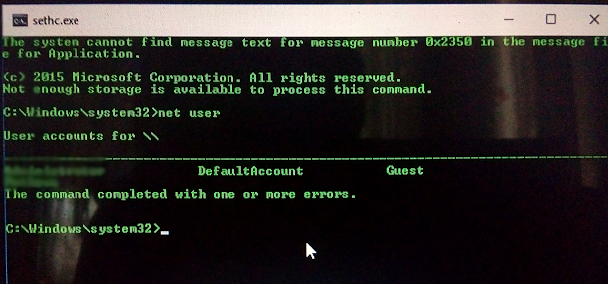Hacking Windows 8/8.1/10 Login Password
Hello friends,to fulfill the urge of hacking in you today im gonna write about hacking windows 8/8.1/10 login password.Basically this is a universal method for hacking login password of any windows os ranging from Windows XP to the Latest Windows 10.
This method basically works on the principle of changing the name of a system file and then getting administrator access through it.
so,basically for this method to work we need a bootable medium (either USB/CD) of a linux
you can use any type of linux ranging from ubuntu to kali.I would suggest you to use Damn small Linux .This linux is of pretty small size(50MB).
So let us move onto the main steps:
1. Bootup the linux USB.(which we created in the above step)
2.Locate the Drive where windows is installed (mostly in C:/ ;) )
3.Go to Windows/system32
4. Find cmd.exe rename it to cmd1.exe
5. Find sethc.exe and rename it to cmd.exe
In the 4th and 5th step we have done the most important step of hacking into the windows 10/8/8.1 password. what we have done is that we have replaced the sticky key(shift 5-times) executable to cmd.exe which is gonna open in administrator mode.
6. Now shutdown Linux and bootup into Windows.
7. Now in the login screen press the shift button 5/6 times.
8. The cmd window would open in Administrator privilege.Just type
net user
10. Type in the following command
net user admin *
11. It will ask you for new password.Enter the password and there you hacked into admin of a Windows system.
That was..simple.. if you dont wanna use linux you can use my another method of hacking windows password.
If you have any doubts leave them in comments.